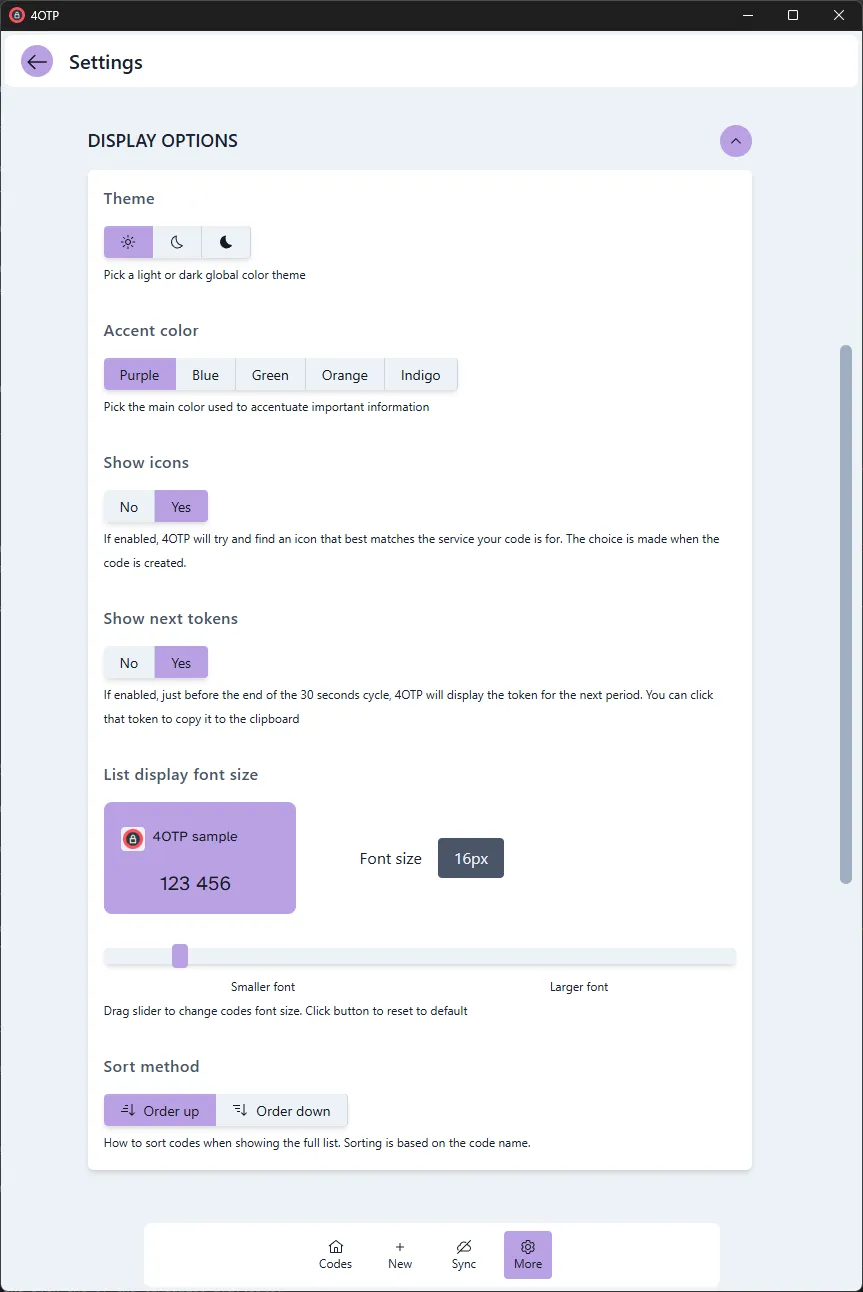4OTP and 4OTP Sync documentation
Thank you for considering 4OTP as your 2FA authenticator. We’ve worked to make it as easy as possible to setup and use but these few documentation pages should help you get the most of it.
What is 4OTP made of?
4OTP has 2 parts:
- an application, referred to a
4OTP: it’s free and you install it on as many devices as you need to. It’s available for Windows, Mac, iPhones, iPad and Android devices. No account needed. - a service, called
4OTP Sync, that makes sure that apps installed on all your devices have the same data. So adding/deleting/changing a code on your phone is propagated to all your devices with a couple of seconds
Where do I start?
Install the 4OTP app on your phone or your computer:
Windows and Mac computers
- Download the app from our Download page
- Install as usual on your computer
iPhone/iPad and Android phones or tablets
- search 4OTP in the App Store or Play Store respectively
- or go to our Download page and click the link or scan the QRCode next to the link
First steps
Once you have installed and opened the app on a device, you will first be prompted for a password:
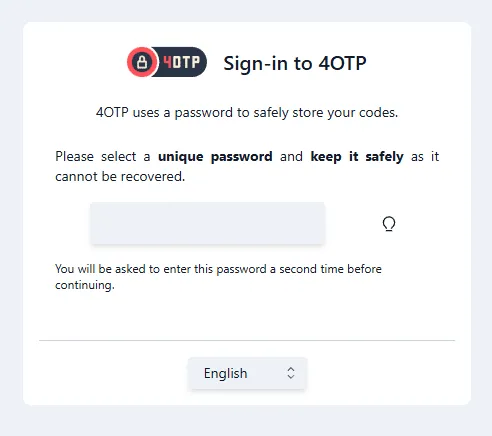
Select a password, type it in a second to be sure there’s no error and press Continue. On the next screen, you can enter an optional hint to help you remember the password.
With your password entered, you’ll reach the 4OTP start page:
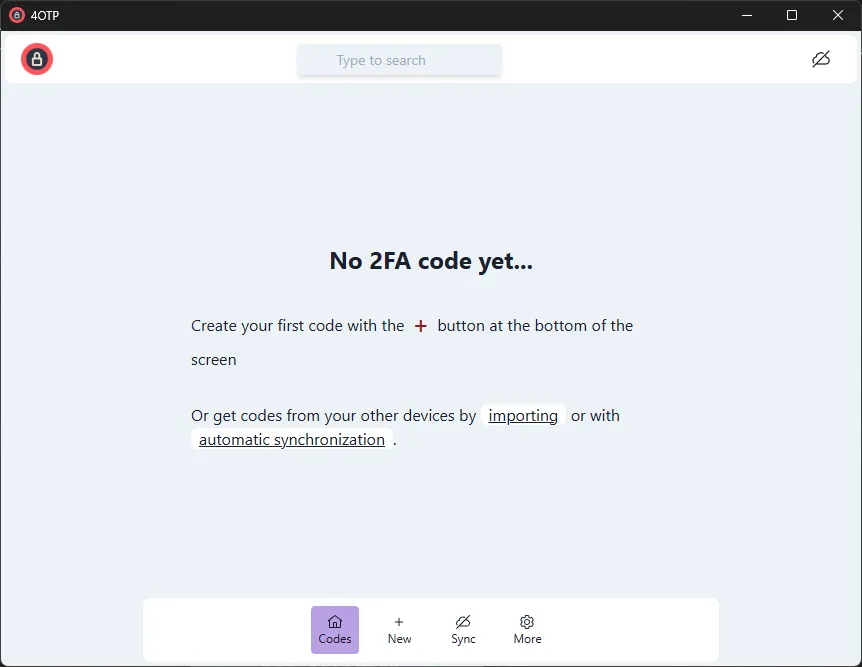
From there, you can:
- Add your first code when registering to a website or service
- Import existing codes from Google Authenticator, if you were using this application
- Connect to 4OTP Sync to let it update your new device with codes already stored on your other devices
Follow the links above to learn how to import existing codes. Before that, you may want to configure 4OTP to your liking as it has multiple configuration options to adjust to your usual workflow.
Customization
All 4OTP configuration options are under the More button in the bottom toolbar:

Clicking the More button opens up 4OTP configuration page:
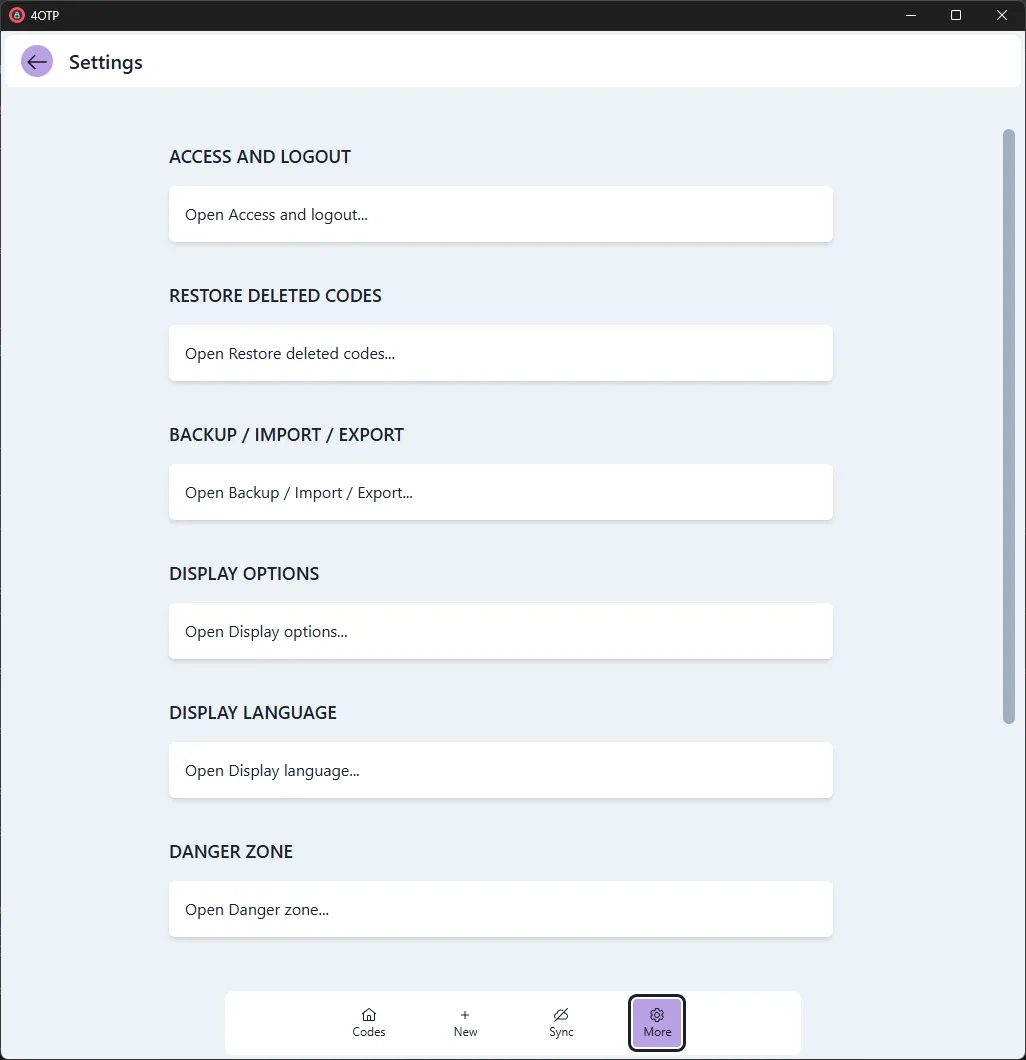
You do not really need to change anything to get started but here are the few things you may want to review first:
Access and auto-logout
Whenever you start 4OTP, it will prompt you for your password in order to decode the encrypted codes stored on your device and show them to you. After a few minutes of inactivity (10 minutes by default), 4OTP will “log out”, hides your code and request again entering your password before showing codes again.
You can configure both options under the Access and logout section:
On mobile devices (iPhones, Android phones, tablets), you can use Biometrics access control to skip the password entry step and replace it with just face or finger print recognition. You will therefore have the option to enable biometrics access:
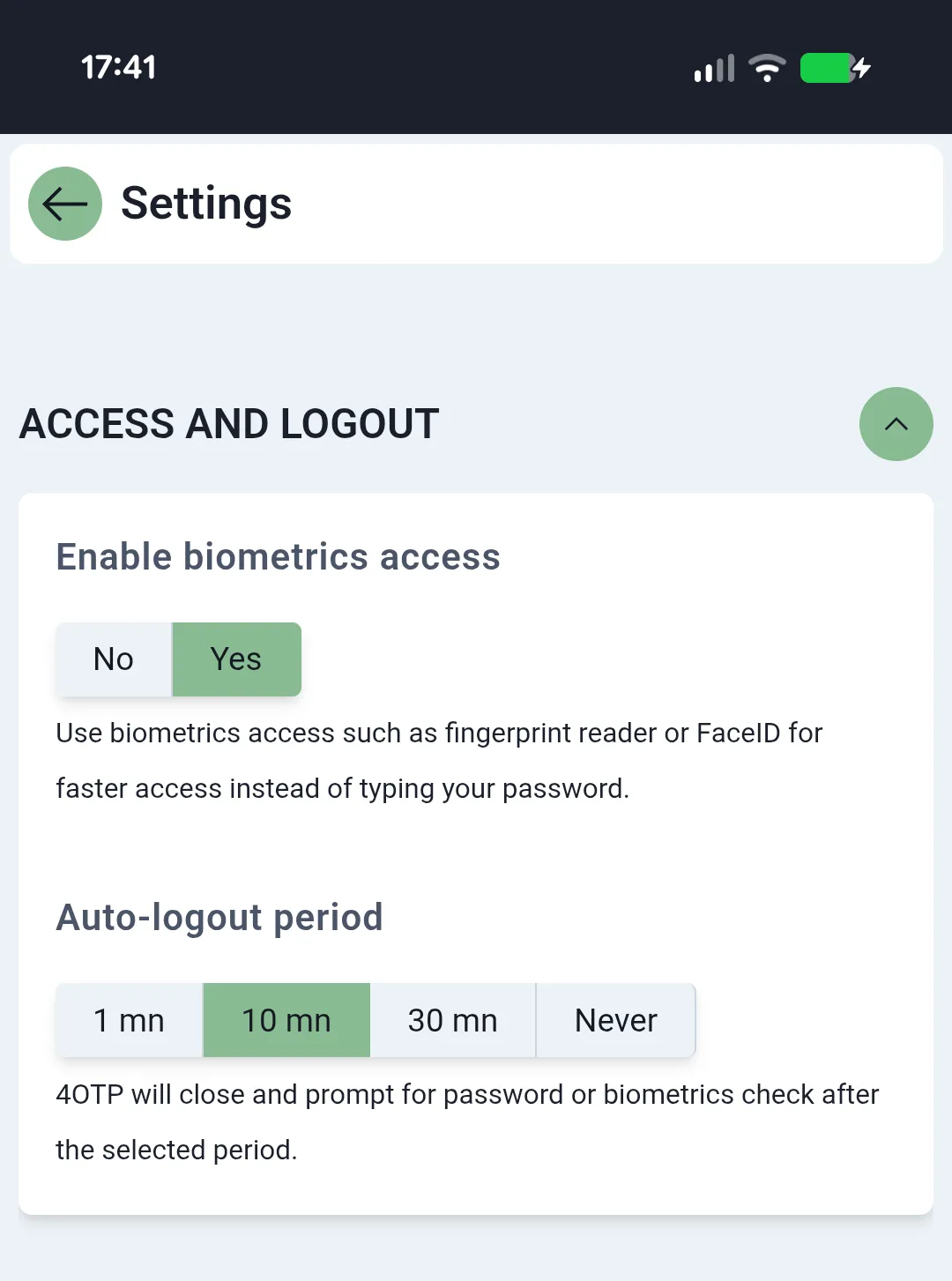
On desktop (Windows or Mac), select a delay before triggering an automatic sign out.
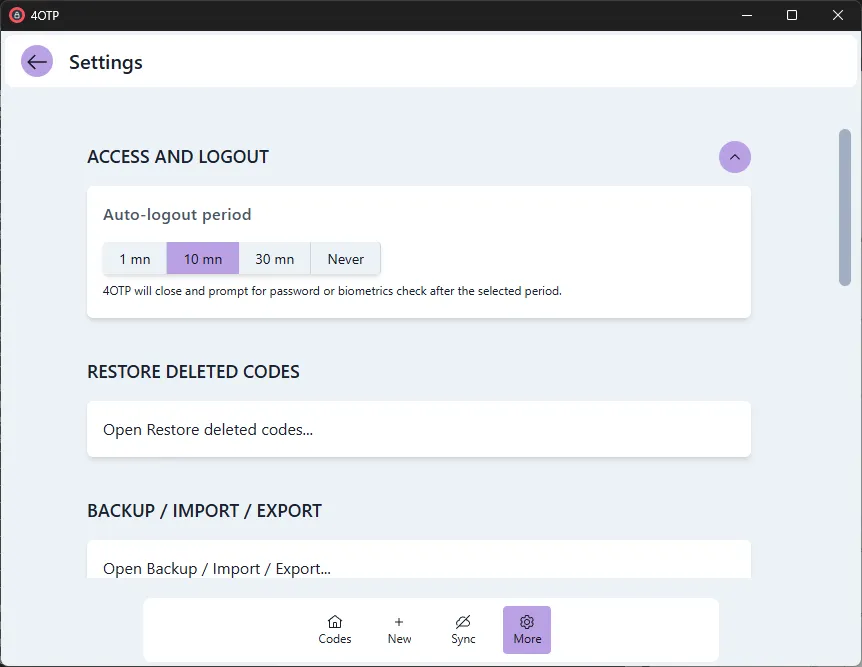
Language
4OTP should have picked up the language used on your device already, if it supports it.
If not, or if the selected language is not your preferred one, open the Display language section and pick one of the languages available.
Display options
Pick your preferred theme (light, dark or darker), an accent color or adjust the size of each code displayed on screen for instance.
More importantly, you can also disable the display of Next token or Code icons, to adjust the amount of information shown on screen to your liking