Register a new 2FA code into 4OTP
Whenever a website or application offers you to secure your sign-ins with a time-based second factor (TOTP), you can add the code to 4OTP in just a couple of steps.
How does it work on the website or application
Either right when you sign up for a new website account, or usually at any time later, they may offer you to add two-factor authentication to your account. That’s good, do it!
The actual steps to take on the website may vary but it will always be something like the following:
- Sign in and start the “Add second factor” process
- The website shows you either a QRCode to scan, a short string of random characters (we call it the 2FA code
secret key), or both - Scan the QRCode or copy/paste the characters into 4OTP
- 4OTP shows you a 6-digits 2FA code. Enter it in your website confirmation input box
- Validate and it’s done
Of course, the details of that is specific to the actual website you are dealing with, but it will always follows these steps, often on a single screen in fact.
How does it work on 4OTP
Once you have the website showing you a QRCode or a secret key, open 4OTP and click on the + New button at the bottom of the screen. The next screen offers to select a method:
- Select a method:
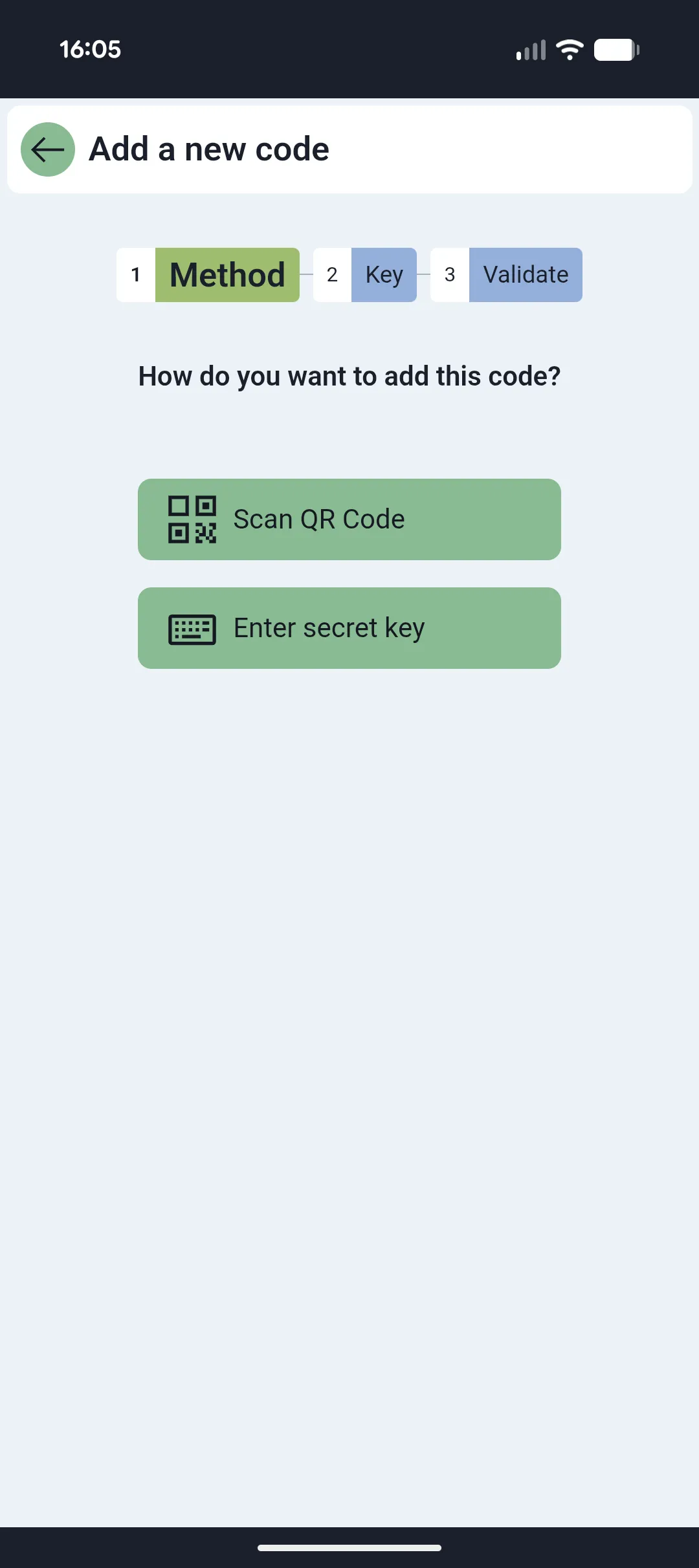
- Scan the QRCode on your computer screen
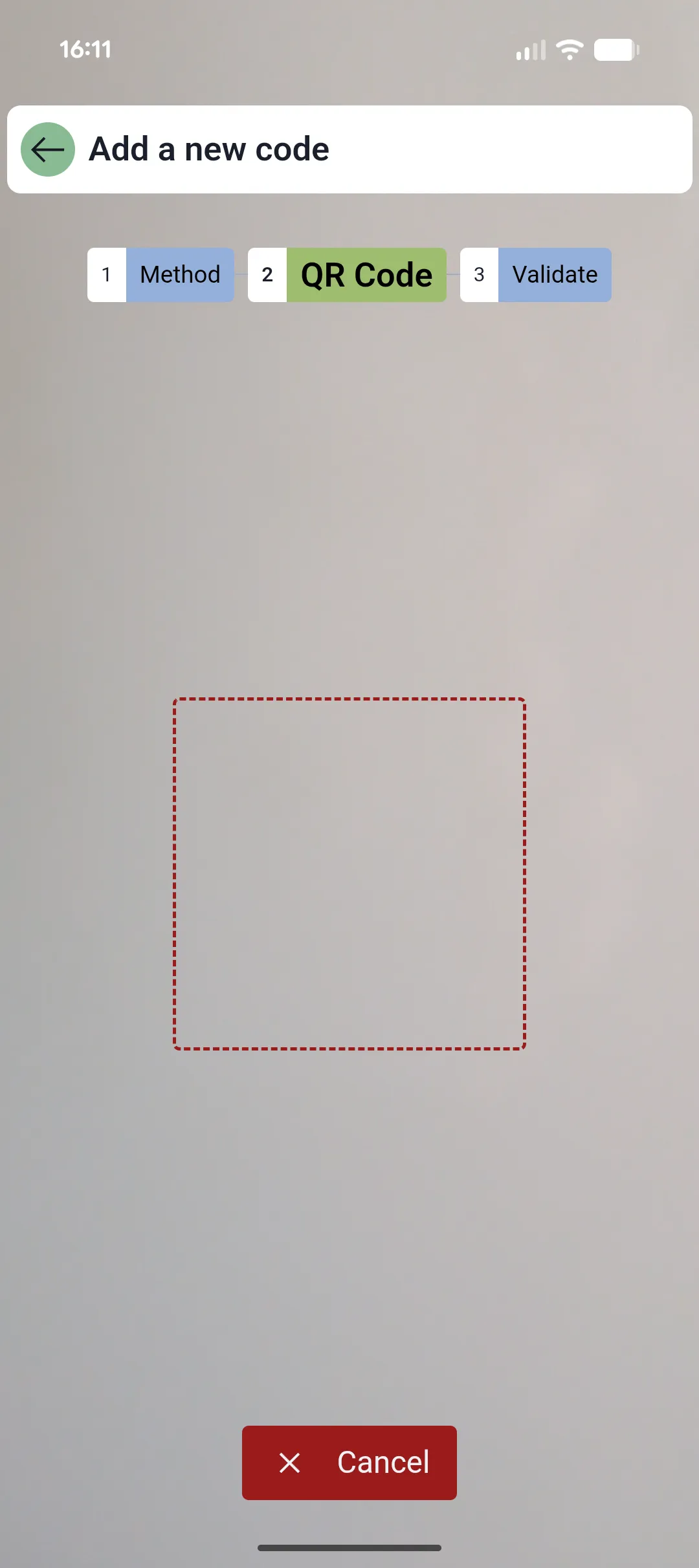
- OR copy/paste the secret key
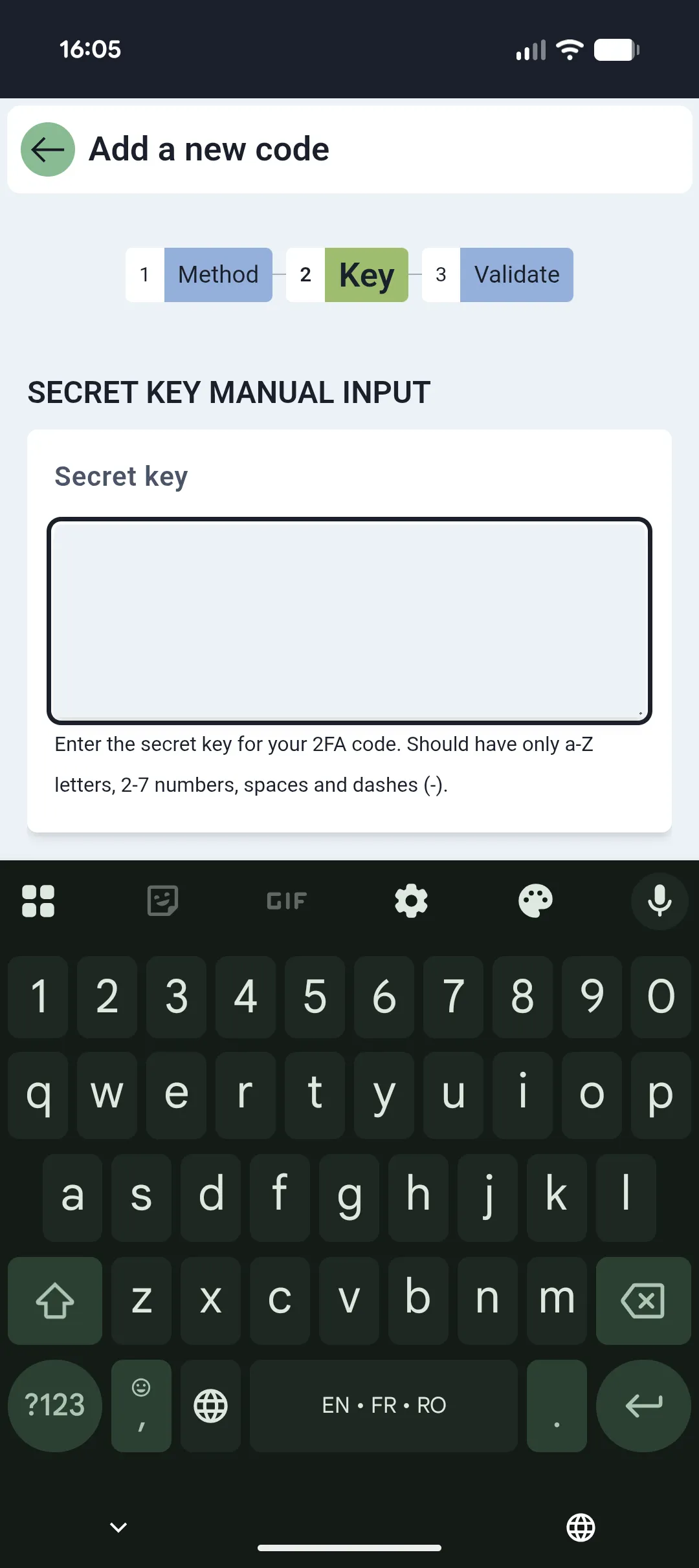
This is the method used when 4OTP is running on a computer. Simply copy/paste the secret show displayed by the website or application into 4OTP input field.
- Type in back the resulting 2FA code
After scanning a QRCode, or pasting in a secret key, 4OTP shows you the following page:
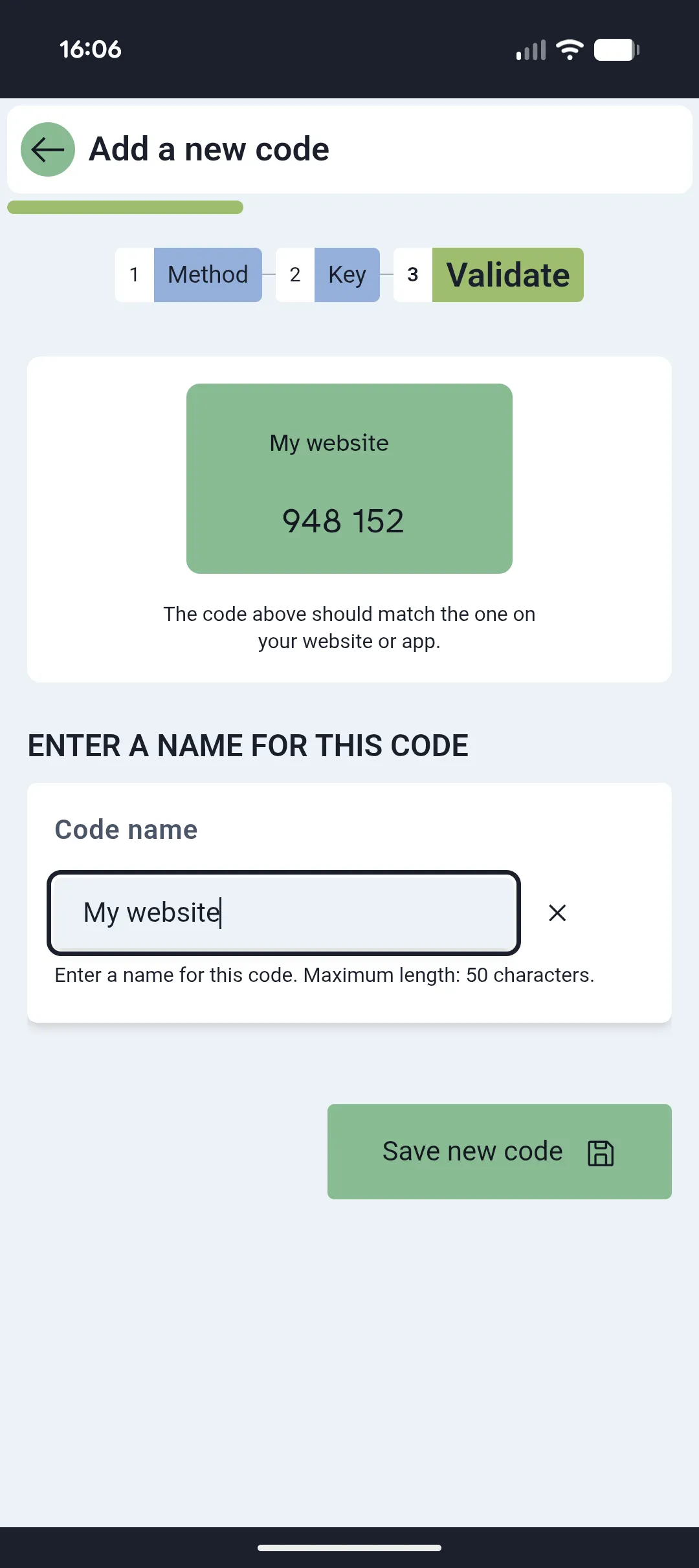
- In 4OTP: enter a name for the code
- On the website: type in the 6-digit code displayed by 4OTP into validation input field
- Validation
When you enter the 6-digits code from 4OTP into your website, they can check all went well and you indeed registered the correct secret key into 4OTP.
As all is well, you can then press Save new code in 4OTP and also the Save or validate button on the website to complete the process.
When you save the new code, 4OTP automatically assigns it an icon. It has an extensive library of known websites and apps icons, and matches the name you give to the code with that list of icons: