Backup your codes and restore them
While the easiest way to ensure your codes are safely stored and be replicated onto all your devices is 4OTP Sync, you can also very simply backup and then restore all your codes.
Backup all your codes to a file
Open 4OTP on your phone or a computer and select More, then open Backup / Import / Export:
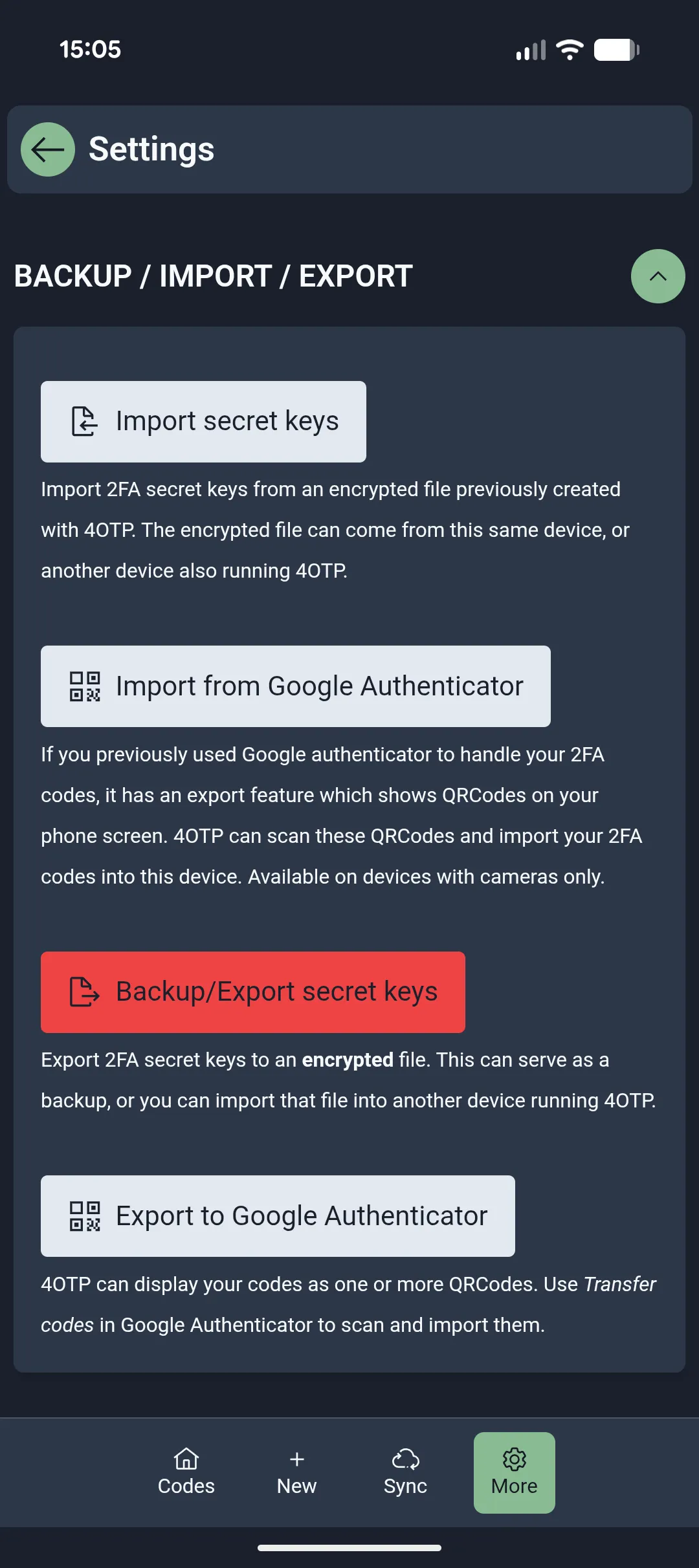
- Click on
Backup/Export secret keys
4OTP prepares a copy of your codes, fully encrypted and offers to export it. The process is slightly different on a phone/tablet and on a computer
Backup on a phone
When you press the Backup/Export secret keys button, 4OTP starts a sharing dialog on your phone. This allows sending the (encrypted) file, for instance, to:
- the storage area on your phone
- Google Drive, iCloud, OneDrive, Dropbox, or any such online storage service
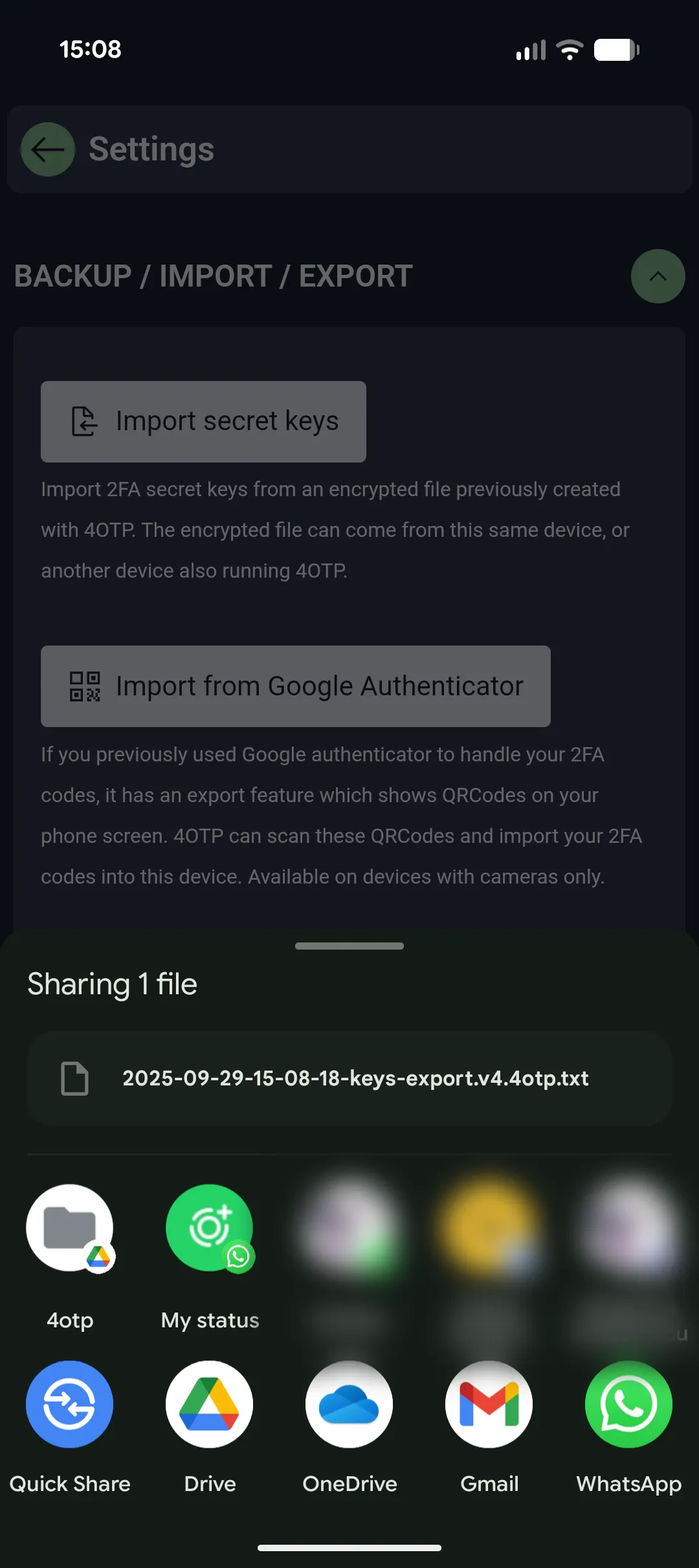
Backup on a computer (Windows/Mac)
Backup works the same on a computer as on a phone, with the exception that you are offered to simply save the backup file to a destination of your choice on your computer.
Restore a backup
A backup is not useful if you can’t use it to restore things as they were.
You can use a 4OTP backup file (when not using 4OTP Sync instead!) to:
- transfer your codes from your phone to your computer
- set up 4OTP on a new phone, or on an additional phone or computer
- share codes with someone else
Steps to restore a backup file
-
Locate the 4OTP backup file you want to restore. It’s a simple
.txtfile, with a name similar to2025-03-22-19-57-12-4otp-keys-export.4otp.txt. It starts with the date and time the backup was made -
Transfer this file onto the device where you want to restore your codes. The file needs to be stored on the device, for instance on your computer hard drive
-
On that device, in the 4OTP app:
- press
More - open
Backup / Import / Export - click
Import secret keys
- press
-
4OTP will prompt you for the location of the backup file. Navigate to where you saved that file and select it:
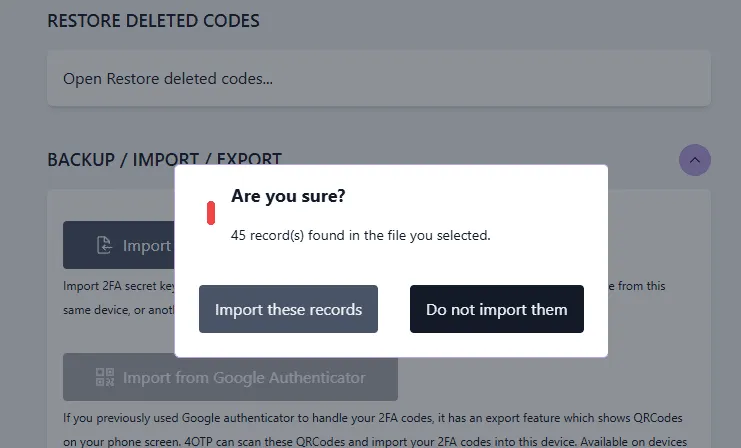
4OTP shows how many codes are in the file. Once you confirm, these codes will be merged with the codes currently in the app.