Export codes from 4OTP
While we hope you like 4OTP and will keep using it forever, your codes are not trapped inside the app and you can export them out to Google Authenticator, or any other 2FA apps that can read
What do you need?
Google Authenticator can scan one or more QRCodes that represents your existing codes. In order to do that, you’ll need 2 devices:
- One device running 4OTP: a phone or a computer
- your phone running Google Authenticator
Your 4OTP device will display those QRCodes and you can scan them with Google Authenticator running on the phone
How to export to Google Authenticator from 4OTP
Display first QRCode in 4OTP
Use the More button to open 4OTP settings, then open the Backup / Import / Export section. There press Export to Google Authenticator.
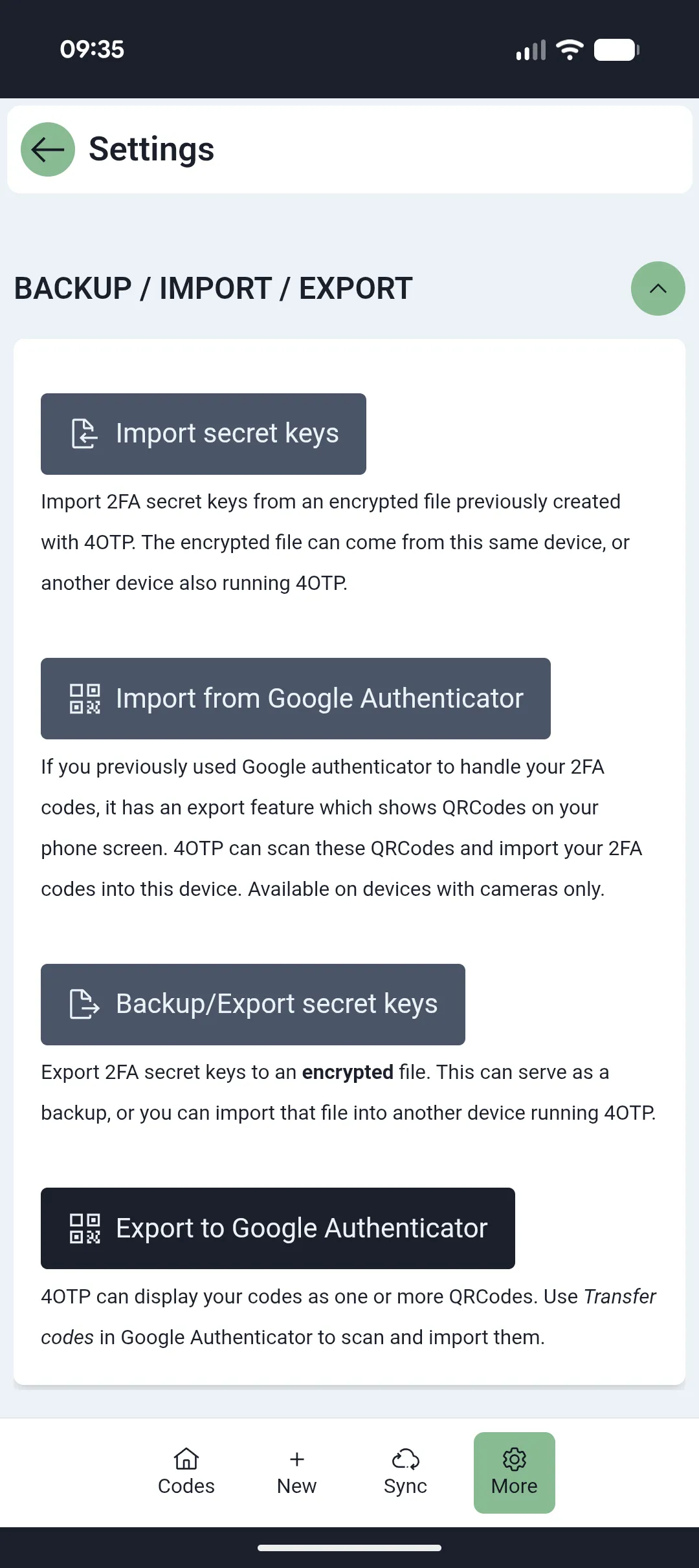
Press the start button and you’ll see the first QRCode:
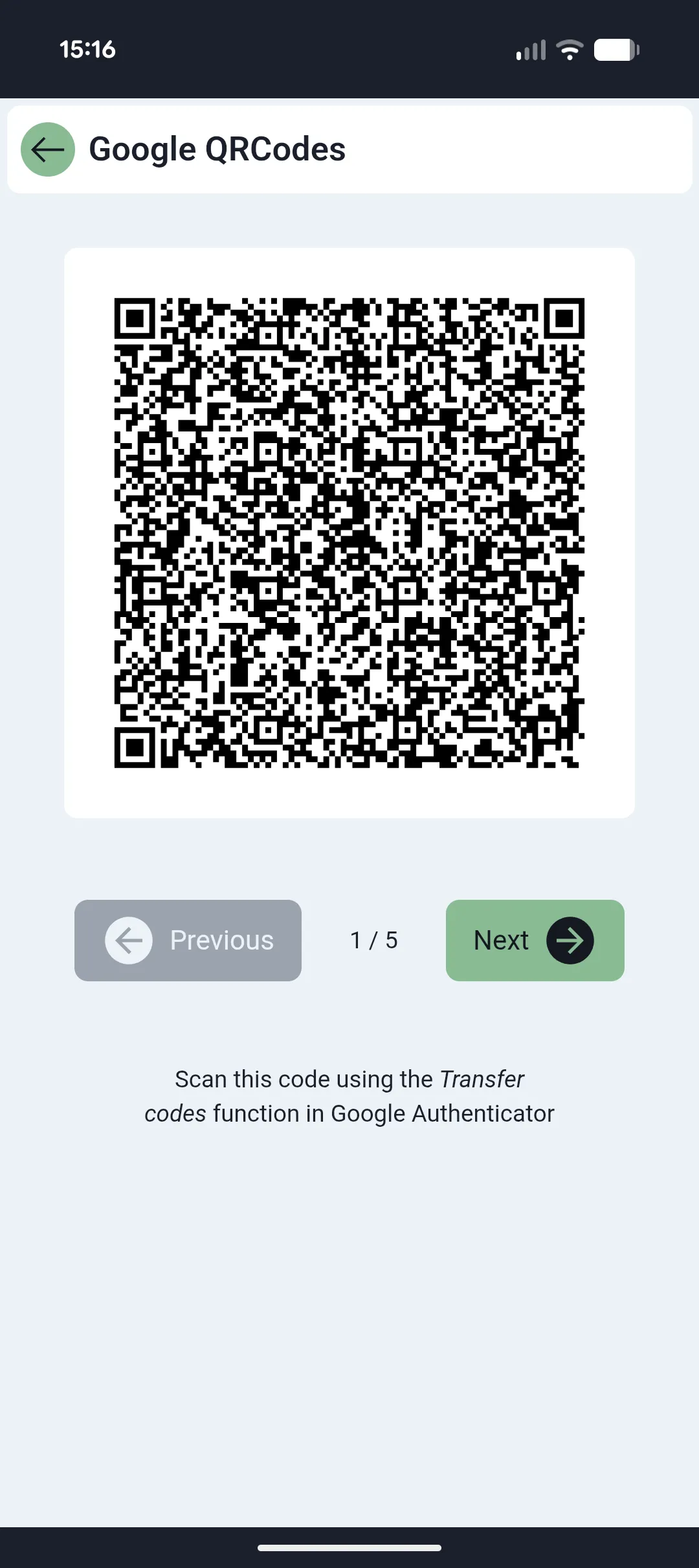
Scan with Google Authenticator
- On the phone where Google Authenticator runs, open the menu:
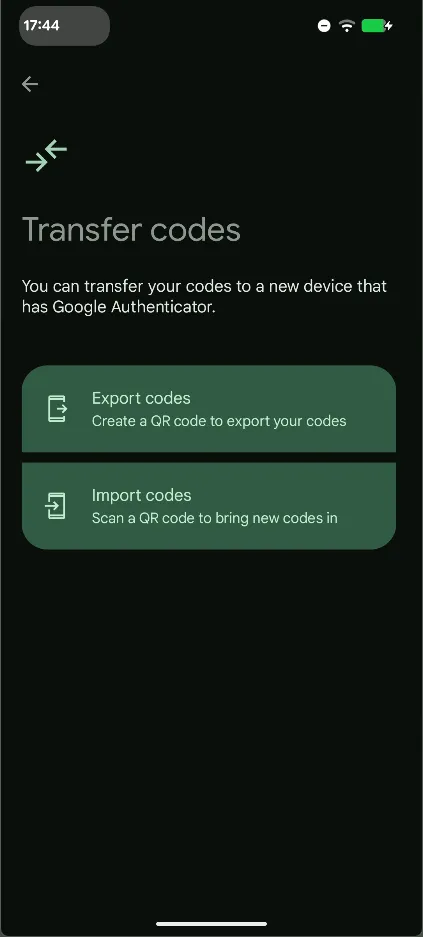
- Select
Import codesand scan the QRCode displayed by 4OTP
Back to 4OTP
If you have less than 10 codes in 4OTP, the first QRCode was enough to transfer them all.
If you have more than 10, on the device running 4OTP, press the Next button to display the next QRCode, scan with Google Authenticator.
Repeat the process until all source 4OTP codes have been transferred to Google Authenticator.