Import codes from other apps
If you previously used Google authenticator as your 2FA authenticator application, 4OTP can import all your codes very quickly.
What do you need?
Google Authenticator only lets you export codes it stores through the display of a series of QRCodes, which you can then scan into 4OTP.
The most convenient way to do this is to have 2 phones:
- one where you have Google Authenticator
- one with 4OTP
You then display the QRCodes on your “source” phone and scan into 4OTP with the new one.
How to import from Google Authenticator
- Open Google Authenticator on your old phone and select
Transfer codesfrom the menu:
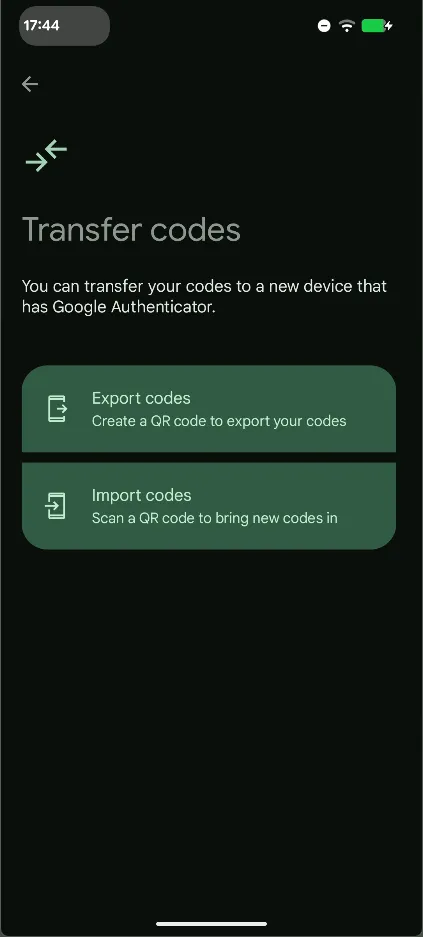
- Select
Export codes: Google shows one or more QRCodes, similar to :
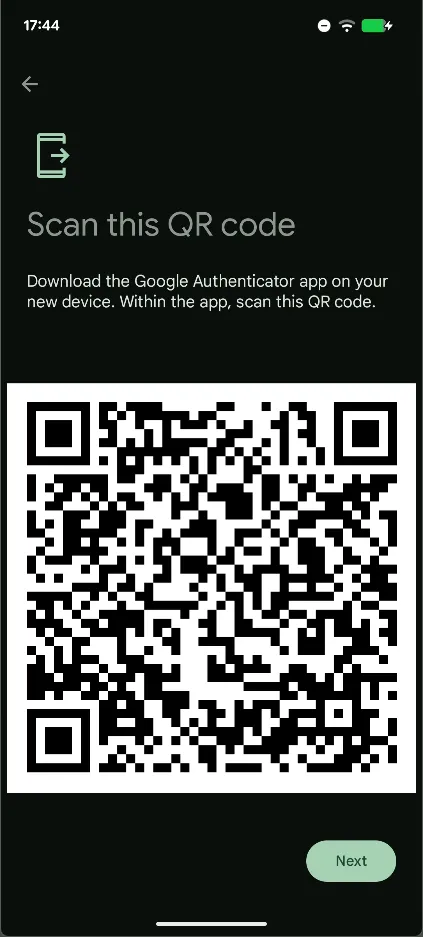
- Open 4OTP on another phone and select
More, then openBackup / Import / Export:
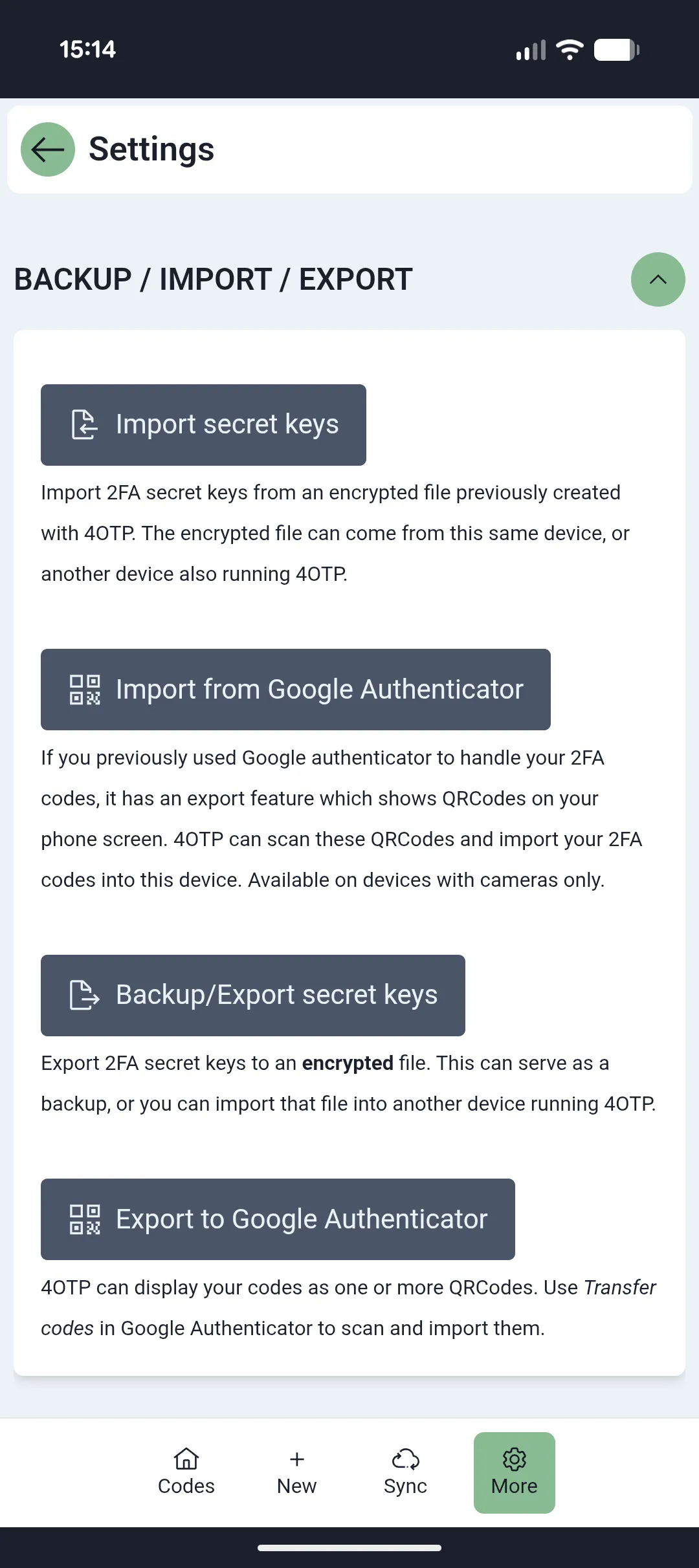
- Click on
Import from Google Authenticator.
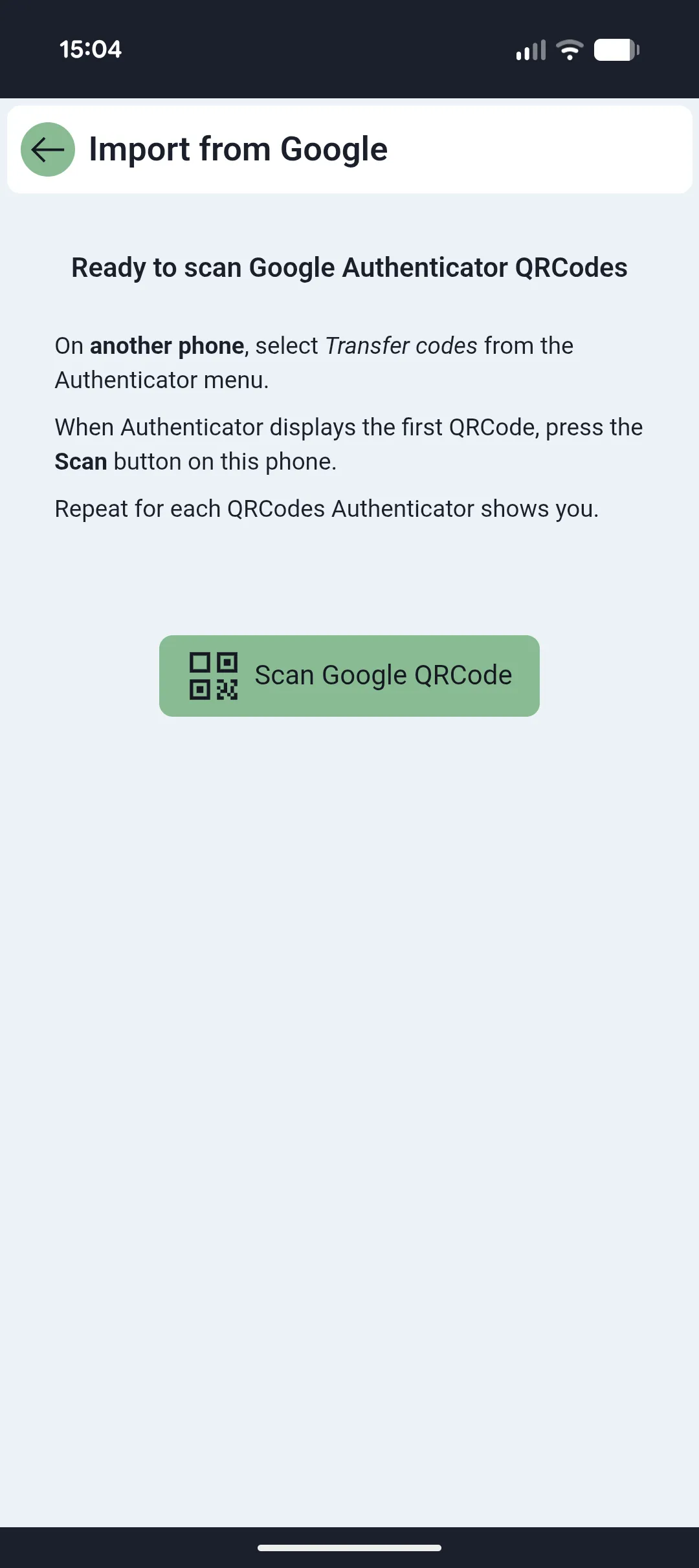
-
Scan the QRCode displayed by Google Authenticator
-
Validate the import of the first codes:
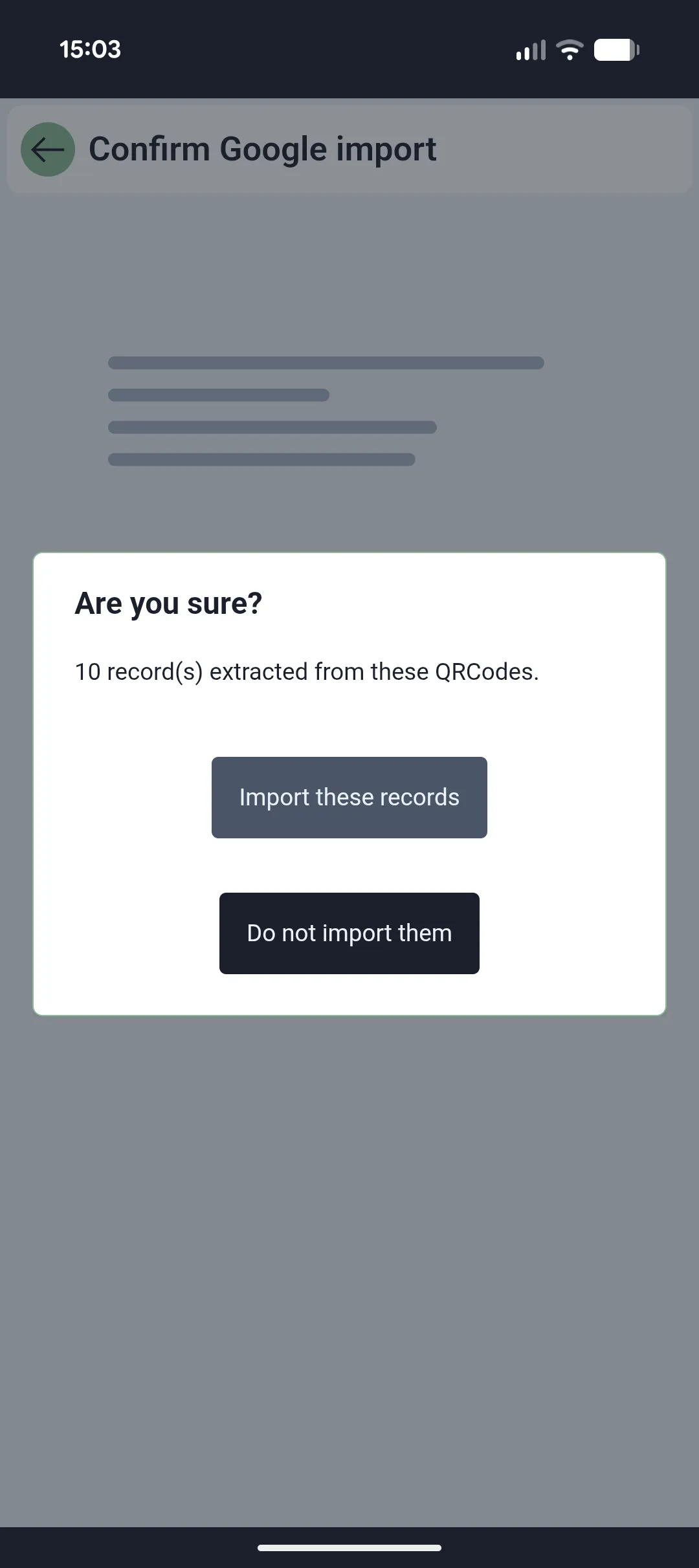
- Display the next QRCode on Google Authenticator and scan it with 4OTP in the exact same way, until there’s no more code to import