Synchronizing codes across devices with 4OTP Sync
4OTP apps are available on Windows, Mac, Android phones/tablets and iPhones/iPad. It’s one great power because when at your computer, hunting down your phone, unlocking it and finding the proper code can really be a pain.
Having your 2FA codes apps available, where you use it, is a great comfort but as soon as you have more than a few codes, it becomes tedious and error prone to keep all these apps in sync, always showing all codes, and all the valid ones.
4OTP Sync is the service that solves that problem for 4OTP. It’s an online, fast and secure service that make sure all your 4OTP apps, wherever they run, always show the same codes at all times. While all 4OTP apps free, we charge a small annual fee for using 4OTP Sync.
Here is how to subscribe and enable synchronization on all your 4OTP apps.
Subscribe to 4OTP Sync
Go to the 4OTP Sync dashboard
- Press
Sign up for Syncanywhere on this site - This takes you to the 4OTP Sync dashboard
Create an account
This is as simple as providing your email address. Each time you want to sign in to your 4OTP dashboard, we’ll send you a message with a “magic” link. Click that link and you’ll be signed in right away.
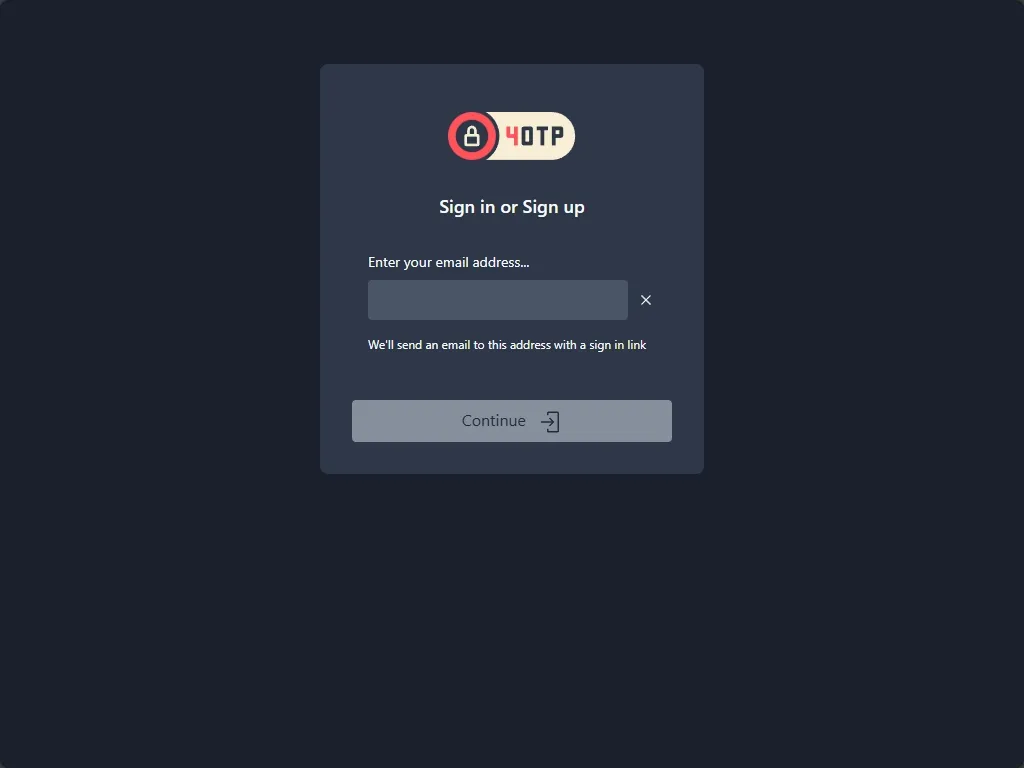
Enter the dashboard
When you sign in the first time, you’ll see a nearly empty dashboard:
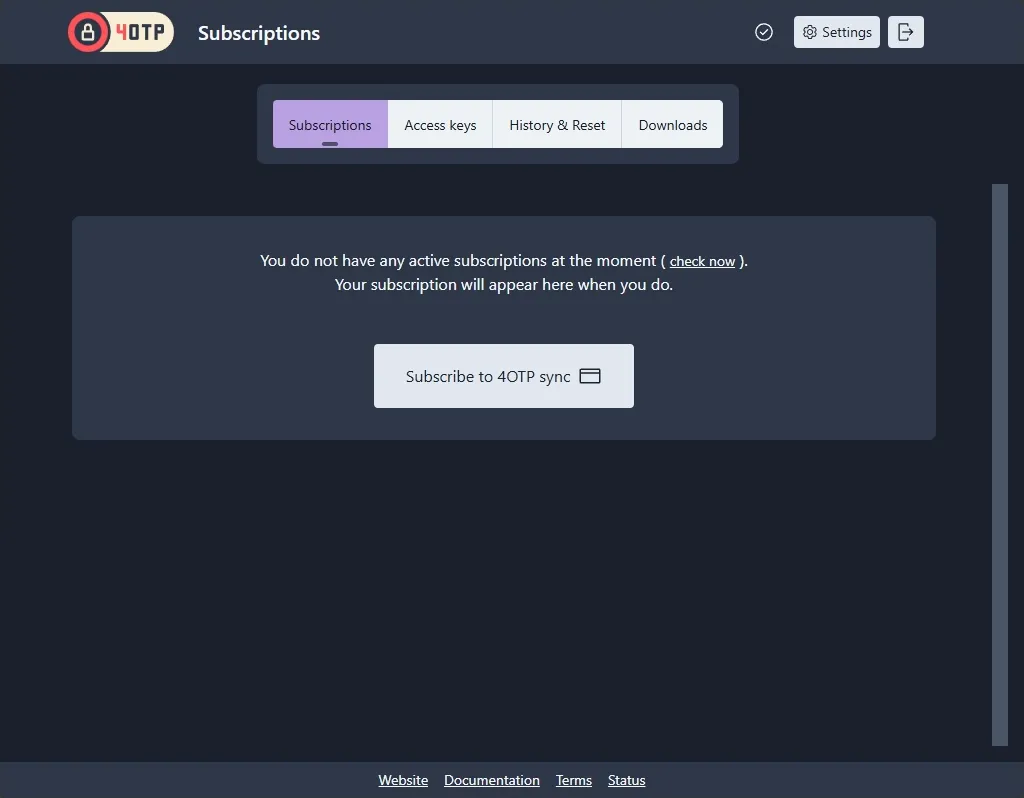
We suggest you click the Settings button and enable two-factor authentication, as well as review language and display information
Subscribe!
After pressing the Subscribe to 4OTP Sync button, you’ll see the start page, where price and details are confirmed:

Press this subscribe button, and you’ll be taken to our payment processor, Stripe. Once payment is complete, you are taken back to the dashboard itself:
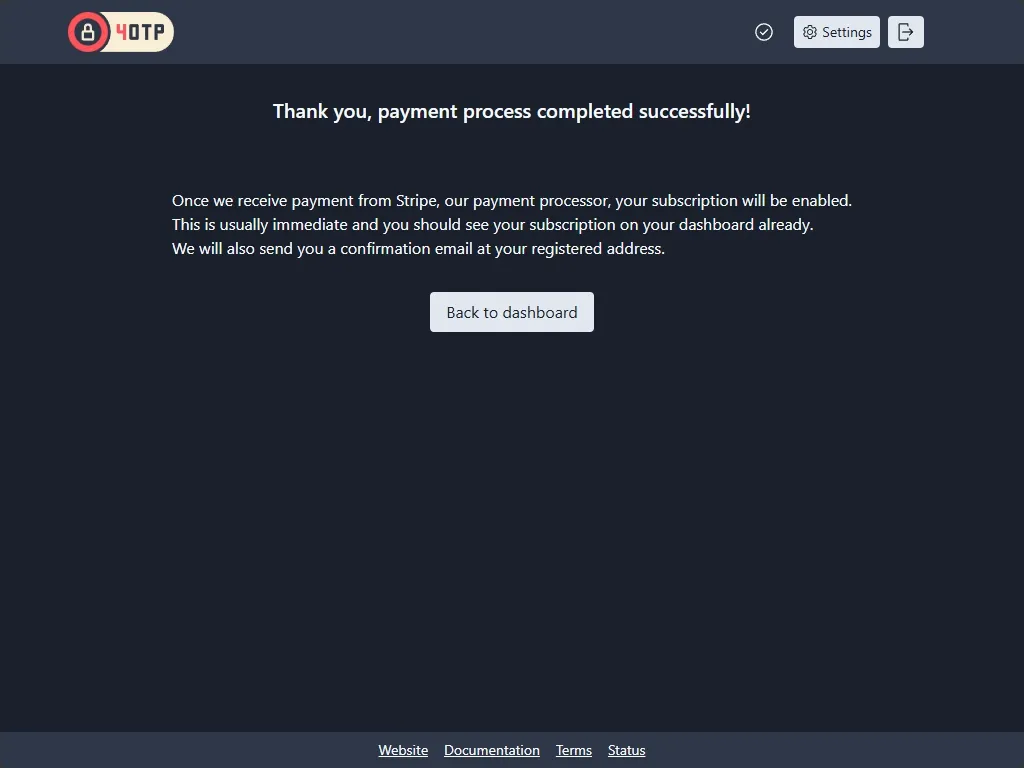
which should very quickly show your new subscription:
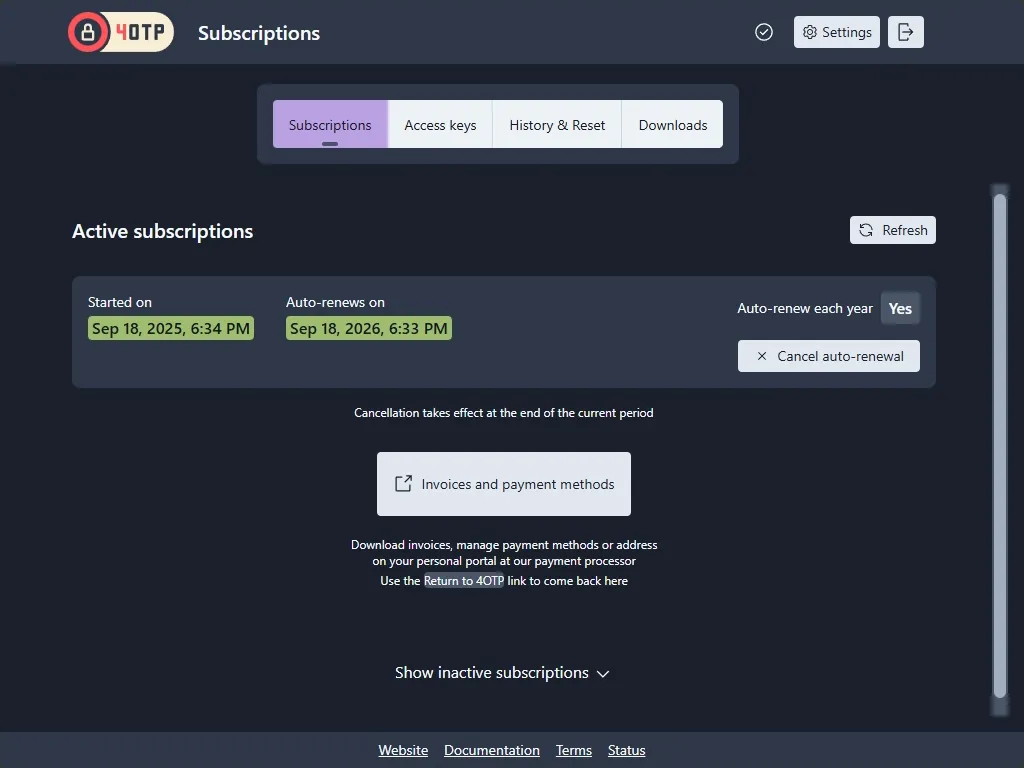
Connect each device to 4OTP Sync
An Access key is the “password” that allows the 4OTP apps running on your phones or your computers to communicate with the 4OTP Sync service. Without that, our servers won’t let them access your 2FA codes.
So the final step in having your 2FA codes synchronized across all your devices is to get an Access key onto each of them. This is done very simply either by:
- scanning a QRCode from the 4OTP app on your phone
- copy/pasting a key when on a computer
Once you have subscribed, an Access key is created for you. You can find it under the Access key dashboard tab:
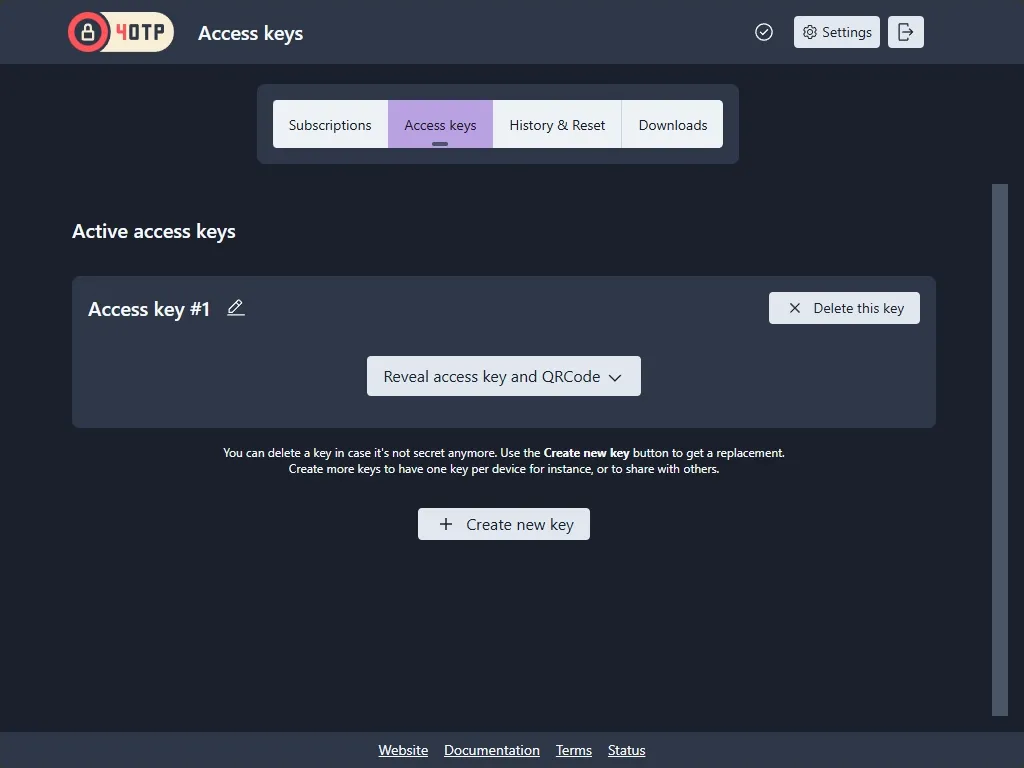
Note that Access keys are hidden by default, you need to press the Reveal access key and QRCode to actually view them.
View your access key
Click Reveal access key and QRCode:
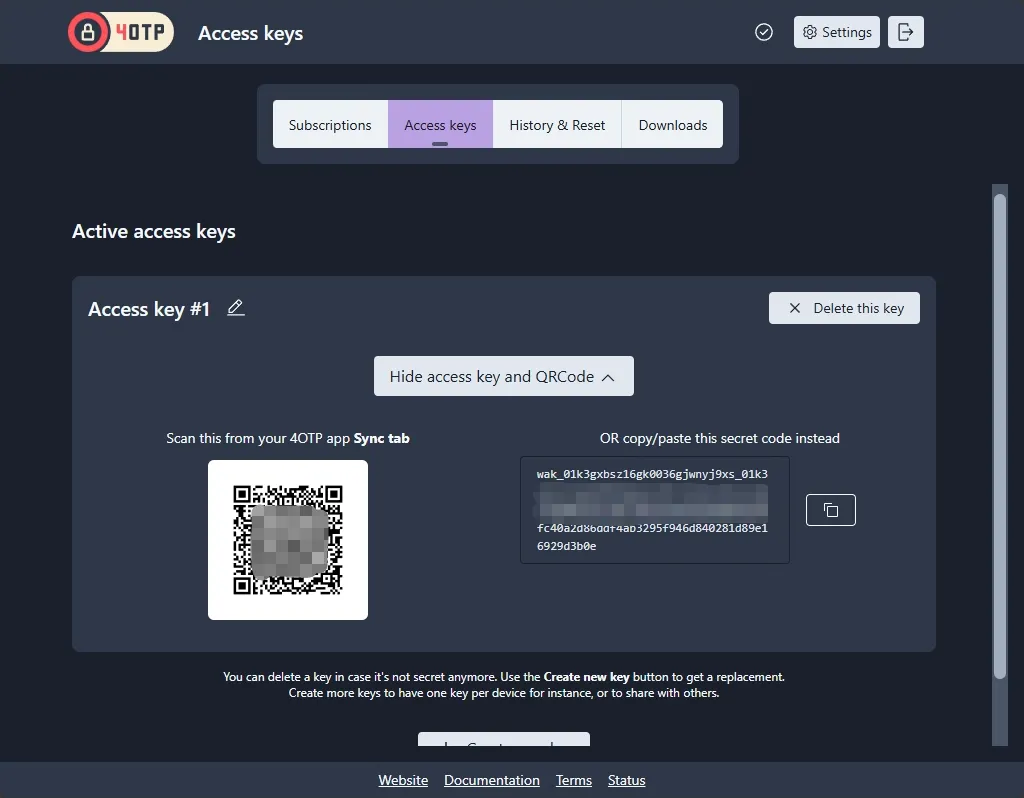
You can now view the Access key in 2 forms: a QRCode to scan with a phone, or a long string of text to copy/paste.
Connect your devices to 4OTP Sync
- Press the
Syncbutton in the bottom toolbar
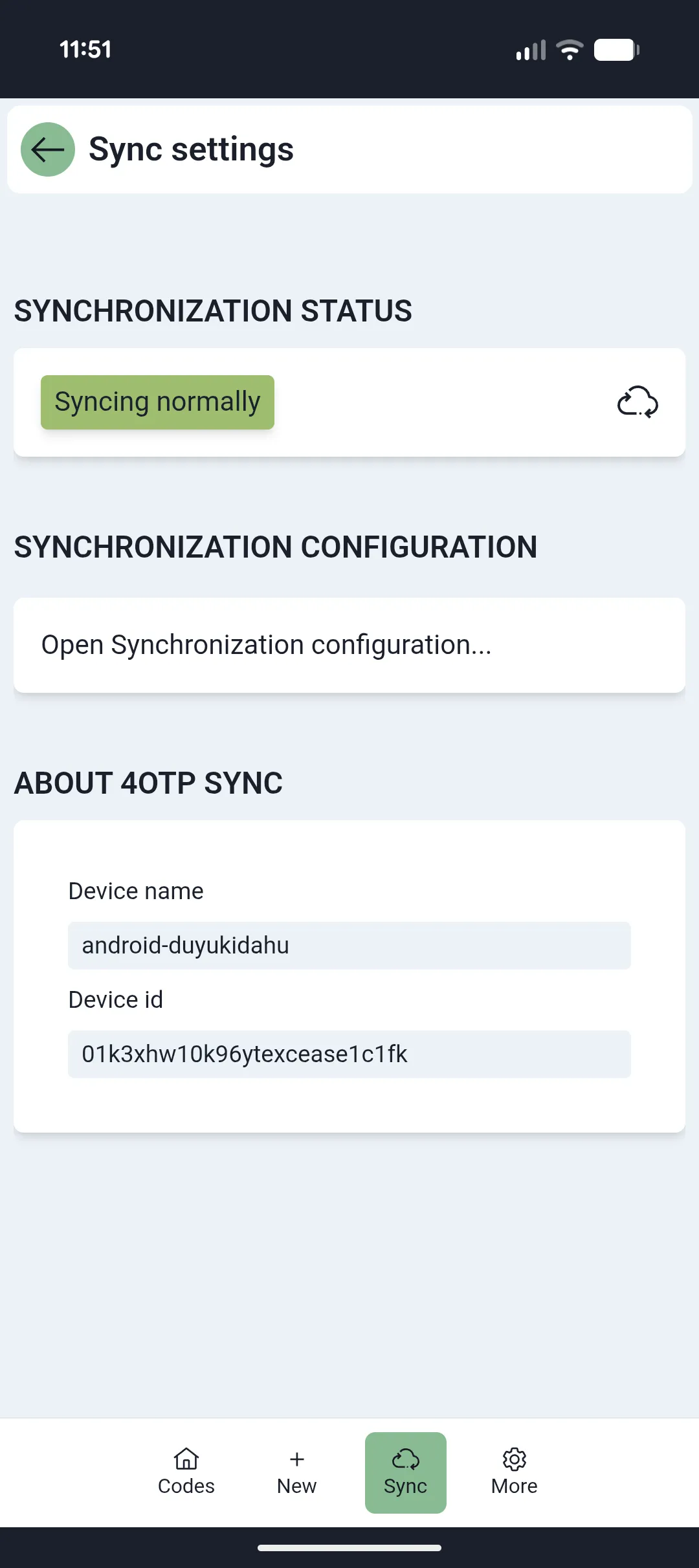
- Open the
Synchronization configurationsection
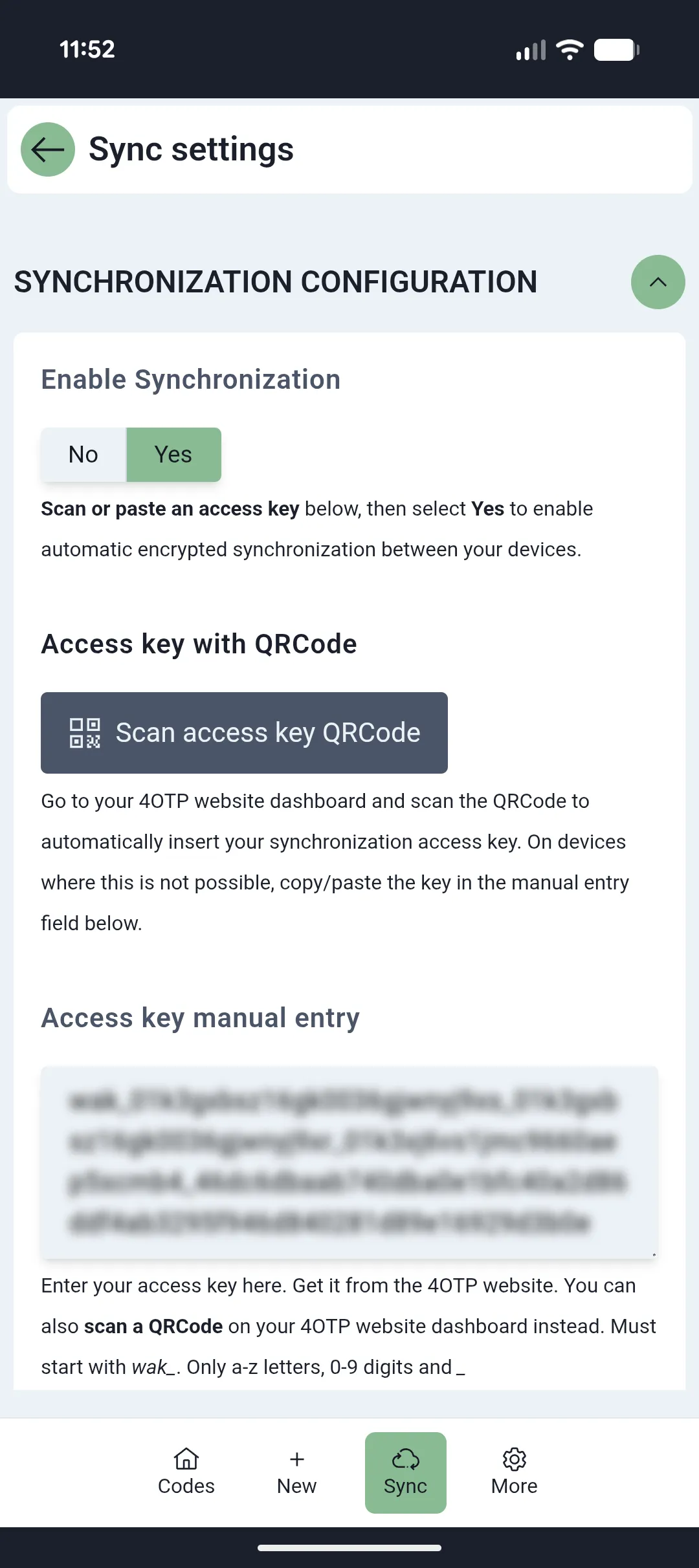
- If on a phone, click
Scan access key QRCodeand scan the QRCode displayed on your dashboard (on your computer or another phone) - If on a computer, or using a single phone, press the
copybutton on the dashboard andpastethe key into theAccess key manual entryfield on your device - Set
Enable Synchronizationon your device
As soon as you enable synchronization:
- existing codes on that device are sent to your other, connected devices
- codes from other devices are merged with those on this device
Manage your data
Synchronization history
The synchronization history tab shows when and by who your 2FA codes list was modified:

Opening the full sync history shows that last 50 changes made your 2FA codes:
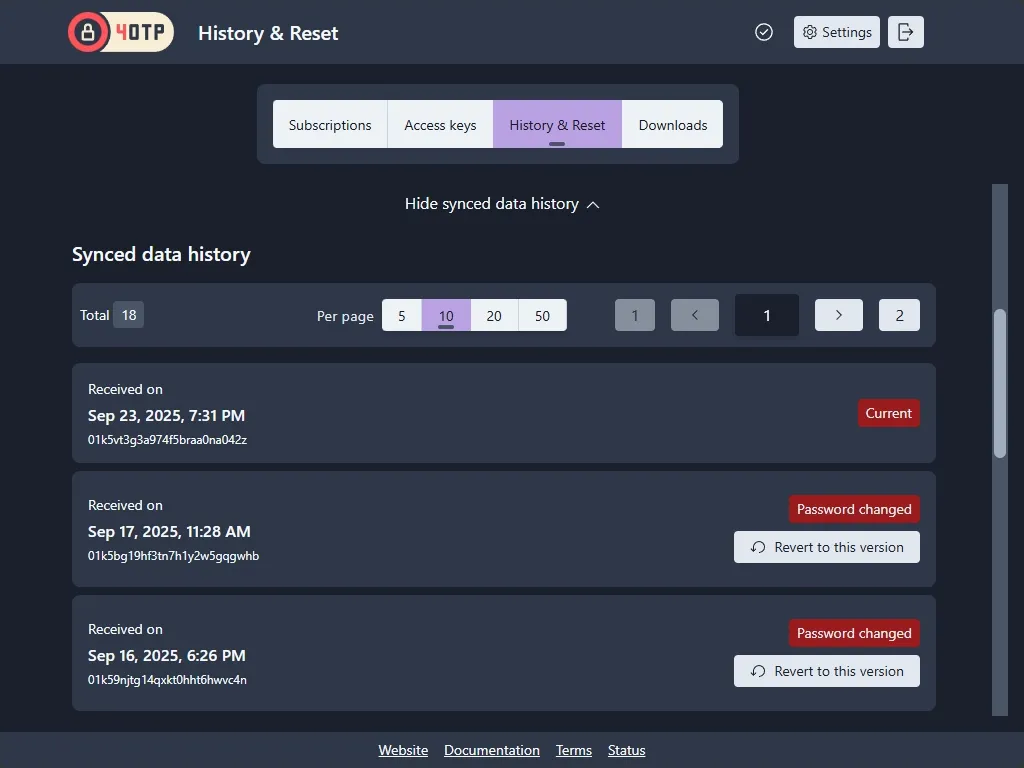
You can use the Revert to this version to have all your devices go back in time and revert to what your 2FA code list was at that time.
Manage your Access keys
While using just one key is fine for almost all use cases, you can also create more keys, rename them and delete them.
Why? There are several use cases:
- have a key per device, so that you can later delete keys for phones you don’t use anymore
- create additional keys if you want give access to other persons, so that you can delete them later when revoking that access
- delete a key if you think it may have fallen in bad hands
Create more keys
Press the Create new key button to add more. 4OTP adds the new key at the bottom of the list.
Rename a key
Click the Rename icon next to a key’s name to enter the name that suits you.
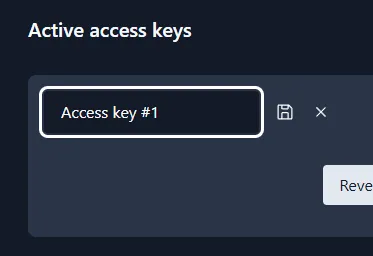
Delete a key
If a key has been compromised, or is on a phone or computer you no longer have or use, you can delete that key to prevent further access to the synchronized codes.
Use the Delete this key button for that.